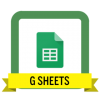
Google Sheets
Google Spreadsheets is a Web-based application that allows users to create, update and modify spreadsheets and share the data live online.
There are 3 ways to create a new spreadsheet in Google Sheets:
- Click the red “NEW” button on your your Google Drive dashboard and select “Google Sheets”
- Open the menu from within a spreadsheet and select “File > New Spreadsheet”
- Click “Blank” or select a template on the Google Sheets homepage
Feel free to select any cell you’d like, then go ahead and type something in. When you’re done entering data into a cell, you can do one of 4 things:
- Press ENTER to save the data and move to the beginning of the next row
- Press TAB to save the data and move to the right in the same row
- Use the ARROW KEYS on your keyboard (up, down, left, and right) to move 1 cell in that direction
- Click any cell to jump directly to that cell
If you don’t want to type in everything manually, you can also add data to your sheet a few different methods:
- Copy and paste a list of text or numbers into your spreadsheet
- Copy and paste an HTML table from a website
- Import an existing spreadsheet in csv, xls, xlsx and other formats
- Copy any value in a cell across a range of cells via a click and drag
Google Sheets, like most spreadsheet apps, has a bunch of built-in formulas for accomplishing a number of statistical and data manipulation tasks. You can also combine formulas to create more powerful calculations and string tasks together. And if you’re already accustomed to crunching numbers in Excel, the exact same formulas work in Google Sheets most of the time
The most basic formulas in sheets include:
- SUM: adds up a range cells (e.g. 1+2+3+4+5 = sum of 15)
- AVERAGE: finds the average of a range of cells (e.g. 1,2,3,4,5 = average of 3)
- COUNT: counts the values in a range of cells (ex: 1,blank,3,4,5 = 4 total cells with values)
- MAX: finds the highest value in a range of cells (ex: 1,2,3,4,5 = 5 is the highest)
- MIN: finds the lowest value in a range of cells (ex: 1,2,3,4,5 = 1 is the lowest)
- Basic Arithmetic: You can also perform functions like addition, subtraction, and multiplication directly in a cell without calling a formula
Earn Your Badge:
To earn this badge, you need to submit a screenshot of a google sheet that is utilizing a basic formula.
Created by; Dr. Denise Dunn