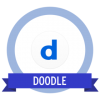
Doodle
Part of Doodle’s appeal is that it’s easy to use. The site walks you through the four steps of creating a polling calendar:
- Schedule an Event
- Propose Times
- Choose Settings
- Invite Participants
1. Schedule an Event
The first step in scheduling an event with Doodle is to fill out a simple form with the title, location, and description of the event. This information will be visible on the poll, letting participants know exactly what the event is. On this page you will also enter your name as administrator and your e-mail address so that you can receive the link to view, update, or edit the poll.
2. Propose Times
The next screen asks you to choose days and times that you are considering for the event.
3. Choose Settings
In this third step, Doodle offers some options so that you can modify the basic poll to suit your specific needs. These customizable settings allow you to tailor your Doodle scheduling poll to each event. Among other things, you can use these different settings to transform your scheduling poll into a registration sheet, or to offer extra options to your event participants such as greater privacy.
4. Invite Participants
The final step is to send out the invitations. Doodle has three methods of delivering your poll to participants: email, Facebook, and Twitter.
For smaller or internal meetings, email is the way to go. But if you are putting together a larger event, like a cookout to thank your volunteers, then a social media platform might be a better choice. By posting the Doodle poll link on Facebook or Twitter, you can simultaneously advertise your event and find a good day for it.
The Poll
For the people you have invited, the finished basic poll will look something like this:
The people that you invite will enter their name or an ID number in the field that says “Your name” and check the boxes in the time slots when they are free. In the image above, the best time to meet would clearly be Monday at 1:00pm.
Earn Your Badge:
Use Doodle to schedule an event. Invite people to your event and submit a screenshot of your poll responses.
Created by: Jeff Icenhower

