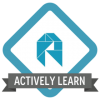
Actively Learn
Actively Learn is an ereading platform that improves students’ reading comprehension and retention by empowering teachers to reach students inside a book. Teachers can customize instruction, provide real-time feedback, allow peers to collaborate, and get analytics on student performance.
- Go to ActivelyLearn.com
- Click Teachers Sign Up
- Click “Sign up using Google”
- Make sure you are logged into your @hancock.k12.mo.us Google account.
- (You do not need to do this for the points) To add your students, you can do this using the import feature from Google Classroom. On the left-hand side of the screen, when you are logged in, click the + sign next to “Classes.”
- Click “Import Courses from Google Classroom”
- To create an assignment in Actively Learn, all you need to do is go to the “Workspace” on the left-hand column.
- On the top of your screen, you will see:
- Click “Add my own content”
- Import any text document that you would like to share with your students (snippets from a web article, news articles, google doc, founding documents, rules, pdfs)
- It will open into a new “workspace” and you can add anything to the document (directions, questions, videos, images, links, definitions, polls, whiteout particular pieces)
11.5- When you create a question, you can also link it to a particular MLS (that’s kind of cool).
- When you are finished getting the document the way you want, you can save it, and then go back to the “workspace” from the homepage.
- From here, you can do a few really cool things. You can “Assign” your newly created project to your students. You can “Collborate” with any teacher in the district who has an Actively Learn account. You can add “Labels” for organization, or you can “Delete” any of the items that you don’t need any longer.
- Once you assign the assignment to your students, you can click into that class to view the responses. You can both do this in a live format by projecting it as they take the quiz, or you can do this in a silent format, by not projecting the responses.
- Once all the data has been collected, you can select different options from the top right of the assignment page.
There are many other features associated with this program that you can use, so feel free to check out the video below for more information.
PowerPoint for more information:
Tip Sheet:
TO EARN YOUR BADGE:
Submit a screenshot of your actively learn lesson/assignment that you plan to give to your students. Include the document as well as any questions or directions that you added. (You do not have to add your students, but that should be considered when applying for this badge.)
Created by Stephanie Werner