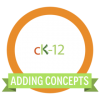
CK-12: Adding Concepts to your FlexBook
Concept overview
In the FlexBook Platform® 2.0, the old lessons have been deconstructed into small lessons on a specific topic. These mini-lessons are what we are now calling concepts. On the old system, the breakdown went from FlexBooks to chapters. We have taken that process a step further and broken chapters into concepts. We believe this greater granularity will make it easier for teachers to find and curate the necessary content they need to organize and deliver their lesson and for students to seek and focus on the specific topics necessary to progress through a subject.
How to Add Concepts to a FlexBook
Here are the steps for adding a concept to your chapter. This assumes you already have concepts that you want to combine into a chapter. Please see our tutorial video on how to create a concept. http://www.ck12.org/about/ck-12-learning-center/
- Click “edit”, from the table of contents
- Create a new chapter or click on the green arrow next to the chapter title to expand an existing chapter
- Drag concepts into the chapter using the rearrange icon (3 horizontal lines)
- Save your work
- Chapters are like buckets that you can use to group related concepts into. A chapter will have a green arrow to the left fo the chapter’s numbered order
- Concepts are where the main content of the chapter will go, think of them like the subchapter when in the context of a chapter. They can be grouped together under a chapter, or standalone within a FlexBook
- When in doubt, create a concept. If you find that you have several relating concepts it may be helpful to group them under a chapter.
Earn Your Badge:
Add concepts to your Flexbook. take a screenshot and submit.