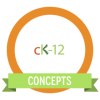
CK-12: Copying and Customizing Concepts
How to Make a Copy of a Concept
When you make a copy of any CK-12 concept or FlexBook, the copy goes into your “My Content” folder so that you can easily return to it at any time. Making a copy is also the first step to customizing any CK-12 digital textbooks or concepts.
1. Sign into your CK-12 account
2. Choose a subject
3. Choose a concept
4. Click “make a copy” on left side of screen
5. Create a custom title (optional)
6. Click “save changes”
How to Customize a Concept
Any “read” modality within a CK-12 concept can be edited to fit your learning or teaching needs. Add videos from a class project or your own text that better explains a tricky topic and delete the stuff you’ve already taught. It’s as easy as 1,2,3 (ok, maybe 4, 5, 6, and 7 too!)
- 1. Sign into your CK-12 account
- 2. Choose a subject
- 3. Choose a concept
- 4. Make a copy of the concept
- 5. Use the toolbar to add videos, images and edit text style – delete anything you don’t want
- 6. Create a custom title, description and add your name to the author’s list
- 7. Click “save”
Earn this Badge:
Make your Concepts fit your needs for your classroom. Take a screenshot of your customized concepts.